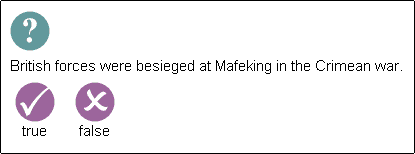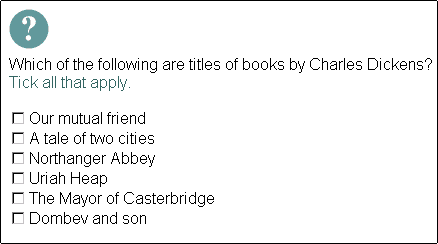The power of questions: putting the interactivity into online self-study

by Clive Shepherd


It's hard to bring about learning without a degree of interactivity, whether this is between people or built into the training materials. And most meaningful forms of interaction are stimulated by questions. If youre creating online, self-study materials, questions are your most powerful tool. In this article, Clive Shepherd introduces the wide range of question types available and explains how you can build these into your web-based training programmes.
Contents

How questions can be used in training
Types of question
Categories of learning
Methods for obtaining input
Questions in simple HTML
Questions with scripting
Questions with Java
Summary
How questions can be used in training

It's easy to underestimate just how powerful questions can be. They serve so many important purposes in training:
To gather information
If you need some data about the user, you ask questions like:
- what is your name?
- are you male or female?
To create a profile
Often you will use questions to help develop a profile of the user or to have users gain some awareness of themselves. You may use a questionnaire, inventory or self-assessment test:
- in this situation, how would you normally react?
- which of the following words best describes you?
To stimulate reflection
An important part of learning is to relate new material to past experience. Questions can stimulate a pause for thought:
- have you ever been in a situation in which & ?
- what tends to happen when & ?
To gather views and opinions
If youve used a case study or some form of group exercise, you may want to follow this up by asking the users opinion about some aspect of what theyve seen:
- what should she do?
- why do you think this happened?
- how important is this?
To gather ideas
A common training activity is brainstorming. You may ask questions like:
- what are the ways in which & ?
- how could you avoid this happening?
To reinforce learning
Questions may be used as part of a drill and practice activity to help learners master a new skill, or as a form of repetitive exercise to aid memory retention:
- what is the square root of 49?
- who is the Prime Minister?
To assess learning
Questions may be used before, during or after a course to assess the level of learning attained by the learner. These questions will usually be closely related to the learning objectives of the course:
- email is an example of what type of communication activity?
- if the red light starts to flash, what does this indicate?
To stimulate action
Questions can be used to help bring about the transfer of learning:
- what steps will you be taking to act on what you have learned?
- what will you do differently as a result of this course?
To obtain feedback
And at key review points or at the end of the course, you will use questions to obtain feedback:
- how would you rate the & ?
- which subjects did you find the most interesting?
Life beyond questions
Of course, questioning is not the only way of achieving the above. There are many more techniques in the training toolkit:
- simulation
- discussion
- role plays
- case studies
- group exercises
- live practice
- and many more
Nor are all question types suited to interactive self-study. Many questions need much longer answers, which are harder (if not impossible) for a computer to react to. In addition, some questions may be posed by a computer but responded to away from the computer, say a research task, a pause to think, an essay or paper to write, or discussion with other learners (whether on or off-line).

The diagram explains how the questioning covered in this article fits into the broader training picture:
- questioning is one of many training activities
- interactive self-study is a form of online learning, which in turn is another type of training activity
- questioning overlaps with online learning and, to a lesser extent, with interactive self-study; it is the latter that we are concerned with here
Having narrowed down the scope to such an extent, are we left with anything of real importance? We certainly are. In interactive self-study, it is questioning that provides the most meaningful interactivity, that is the most powerful weapon in facilitating online learning.


Types of question

The questions that can be used in interactive self-study can be classified into five types:
Selecting
In selecting questions, the user simply picks from a range of options. These are the most common questions and the simplest to develop. There are many varieties:
- at the simplest level, the user has to make a binary decision yes or no, true or false
- the ubiquitous multi-choice question offers the user a wider range of alternatives generally 3-6 and allows the user to make a single selection.
- a variant on this is to allow the user to make multiple selections from a list; sometimes a fixed number of selections is asked for, at other times it can be variable
- options do not need to be presented as text list; users may be asked to select from a number of images or to click on a part of an image; they may be asked to stop an audio or video sequence at a point where they recognise a particular event or situation occurring
Supplying
With this type of question, the user supplies an answer by typing into a text box. There are several variants:
- the user may be asked to answer in words or numbers
- the users answer may or may not be constrained in length or form
- the user may be asked to supply a single answer or a series of answers
Ordering/ranking
The purpose of this type of question is to have the user place a number of items in sequence, whether this is their logical order or their order of importance. In the case of the former, there will typically be one correct position for each item, although there is no reason why items shouldnt be accepted in a range of positions.
Matching
With this type of question the user identifies matched pairs, usually from two lists. There may or may not be equal numbers of items in each list.
Locating
In this case, the user identifies the location of a part on a photo, illustration or diagram. The user may have to locate a single item or a series of items.


Categories of learning

The various question types listed above are going to be more or less useful depending on the nature of the learning need. The following categories can be useful in analysing the need:
- facts (information about things)
- concepts (classes of things)
- processes, principles and rules (cause and effect relationships)
- procedures (steps in carrying out a task)
- parts of (the elements of an object)
The following table provides examples of question formats and types that can be employed to reinforce or test for learning of each of these five categories.
| Category |
Question format |
Question type |
| facts |
what is &?
who is &?
where is &? |
supplying or selecting |
| |
what goes with &? |
matching |
| concepts |
which class does this object belong to? |
selecting or supplying |
| |
which object(s) belong in this class? |
selecting |
| processes, principles, rules |
given x situation, what are the likely effects? |
selecting or supplying |
| |
given x situation, what should you do? |
selecting or supplying |
| |
if x happens, what is likely to be the cause? |
selecting or supplying |
| procedures |
place these steps in the order in which they should be executed |
ordering |
| |
given that you have just done x, what would the next step be? |
selecting or supplying |
| |
what are the names of the steps in the procedure for &? |
supplying |
| parts of & |
given a location on an object, provide the name of the part |
selecting or supplying |
| |
given a part name, identify the correct position on the object
|
locating |

Methods for obtaining input

Our five types of question - selecting, supplying, ordering/ranking, matching and locating - can be implemented using a wide variety of input methods. Here are nine common methods:
Text links
A text link is the standard hypertext method. The text is typically underlined and/or differently coloured. The user answers the question by clicking on the link.
Image links
Images, typically in the form of buttons, are an obvious alternative to the above. Instead of the user clicking on text, they click on an image to make their selection.
Image maps
With this method the user answers a question by clicking on a particular part of an image. The image will contain a number of hot spots, each of which represents an alternative answer.
Radio buttons
Radio buttons allow the user to make a single selection from a range of options. To answer the question, the user simply clicks on the radio button corresponding to their chosen option.
Check boxes
A single check box allows the user to make a binary decision - either they tick the box or they dont. Used in combination, they allow the user to make multiple selections from a list of options.
Drop down lists
A drop down list provides the user with a limited list of text options, from which they can typically make a single selection.
Text boxes
A text box allows a user to type in an answer.
Drag and drop
With this method, the user answers a question by dragging objects from one part of the screen to another. Depending on the type of question it will make a difference what objects they select and where they choose to position them.
Sliders
In this case, the user drags a slider to a chosen position, typically to represent a position on a scale.
Implementing these methods
Not all of these input methods are equally simple to implement in an online learning environment. Some require only basic HTML, some require the addition of some JavaScript into the HTML code and some require the services of a Java programmer. The following sections provide examples of the sorts of questions that can be achieved at each of these three levels.


Questions in simple HTML

Three of the input methods can be accomplished using only the simplest HTML, whether coded directly or with the aid of a what-you-see-is-what-you-get editor like Microsoft FrontPage or Macromedia Dreamweaver. The three are:
- text links
- image links
- image maps
Here are some examples of each of these, all of the selecting type. This is a multiple choice question using text links:

Here is a true-false question using buttons links:
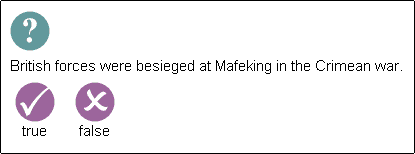
This is a locating question in which choices are made using an image map:



Questions with scripting

With the help of a little JavaScript, you can start to employ standard HTML form elements to provide input to your questions:
- radio buttons
- check boxes
- drop down lists
- text boxes
JavaScript programming is easy if you know how, but is not a task for the technically-unadventurous. If that describes you, you have two choices:
- have a programmer create some templates for you - all you have to do is fill in the content
- buy a web development tool that includes scripted question templates (Macromedia Dreamweaver Attain being a recently-launched example)
Here are some examples of questions employing scripted input methods. The first is a multiple choice question using radio buttons:

The next uses check boxes to allow the user to make multiple selections from a list of options:
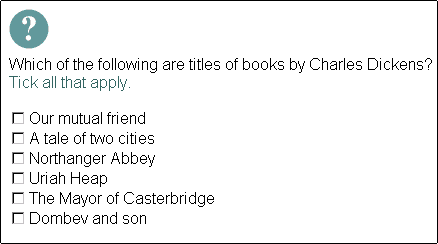
This example uses a series of drop-down lists to create a matching question:

Text boxes are primarily used for the supplying question type. Here a single text box is used to obtain numerical input:

In this example, a series of text boxes are used to fill-in-the-blanks:



Questions with Java

Java applets allow you to use input methods that were never conceived as part of the HTML format:
Java programming is a job for the professional. However, a well-written Java applet should be generic enough to satisfy a wide range of requirements, so the costs are not likely to be prohibitive.
Here are some examples of questions that employ a Java applet. The first is a drag and drop of the ordering type:

The final example is a slider used as an alternative way to obtain numerical input to a supplying type question:



Summary

Our guided tour of the world of questions has taken us from the abstract to the specific, from an understanding of the possibilities to a review of the practical implications. Lets briefly recap where weve been:
- we reviewed the many ways in which questions play a part in training
- we saw that some forms of questioning were beyond the reach of interactive self-study, although all were possible in a broader, collaborative online learning environment
- we identified five types of question that were applicable to interactive self-study - selecting, supplying, ordering/ranking, matching and locating
- we saw how these question types could be applied to five categories of learning - facts, concepts, processes/principles/rules, procedures and parts of
- we examined the various input methods available on a computer - text links, image links, image maps, radio buttons, check boxes, drop down lists, text boxes, drag and drop and sliders
- we looked at examples of all of these, starting with those that could be implemented using simple HTML, then those that required scripting and finally those for which Java programming would be necessary
So has this tour taken you anywhere worthwhile? Well hopefully it has alerted you to the wide range of questioning possibilities in interactive, self-study materials. It may have helped you to identify the learning situations to which these questions are best suited. It may also have made you aware of the technical implications of building questions into your own online learning courseware.
Any questions anybody?



| © 1998 Fastrak Consulting Ltd, 1998 |
All rights reserved
|